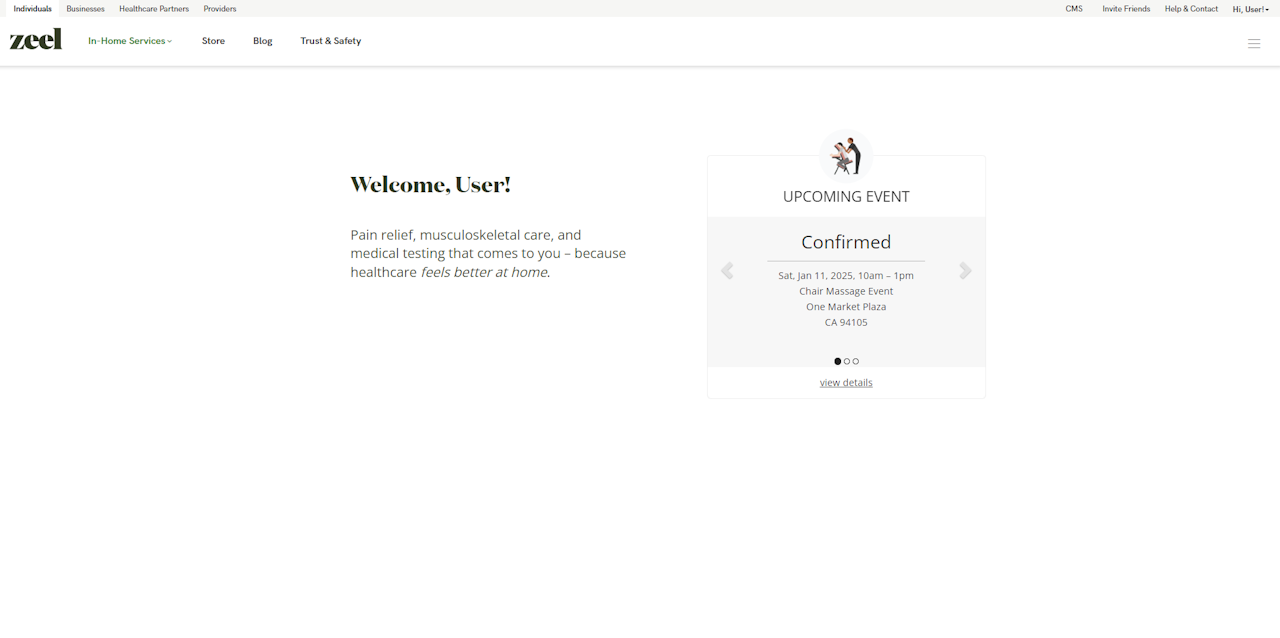
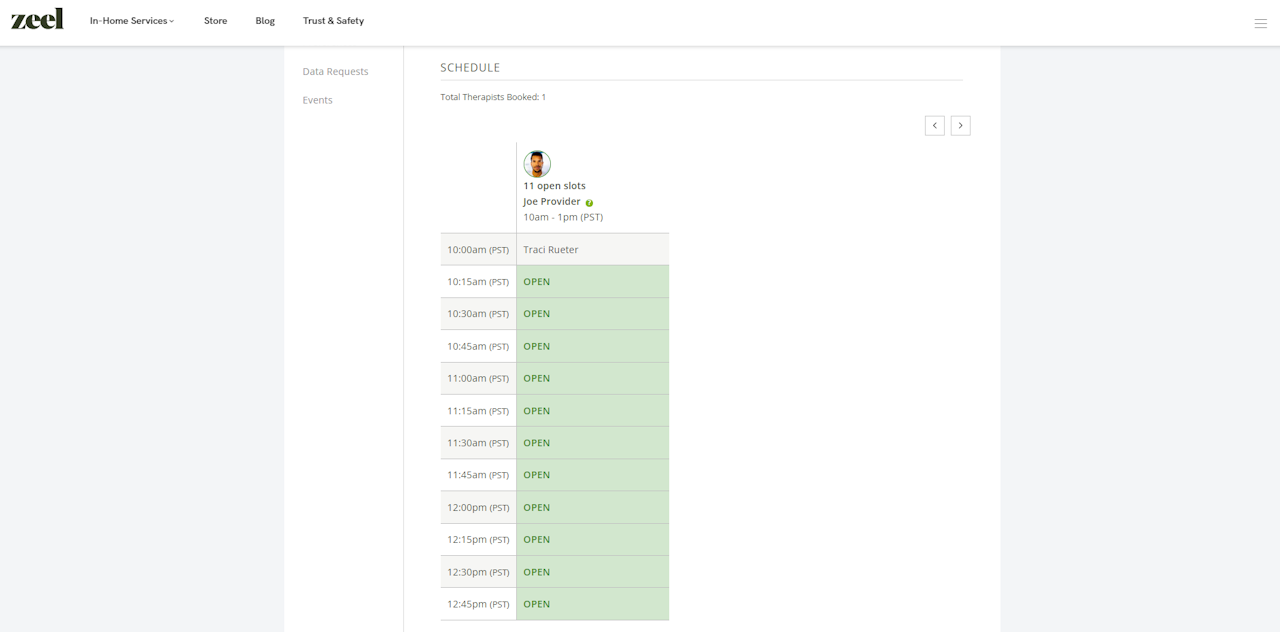
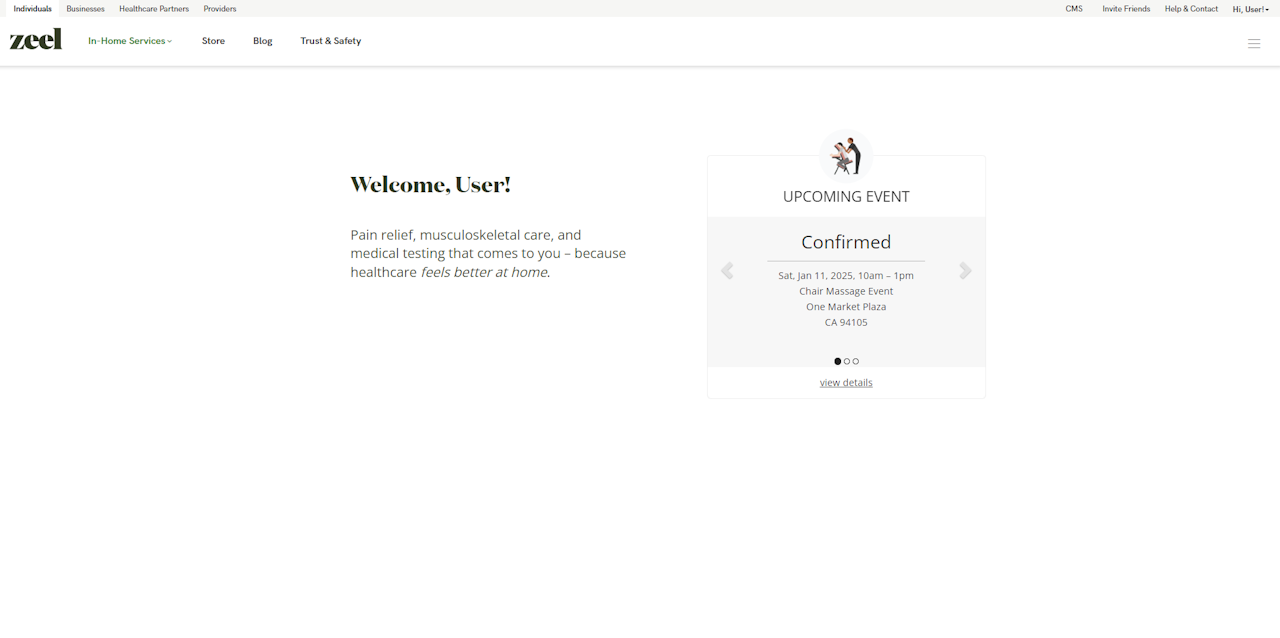
How to view the schedule
Log into your account at Zeel. Once logged in, you will see a confirmed event. If you have multiple events, you will need to toggle through event dates and/or locations.
Once you find the event, click on “View Details” and then scroll down, and you will be able to view a sample schedule.
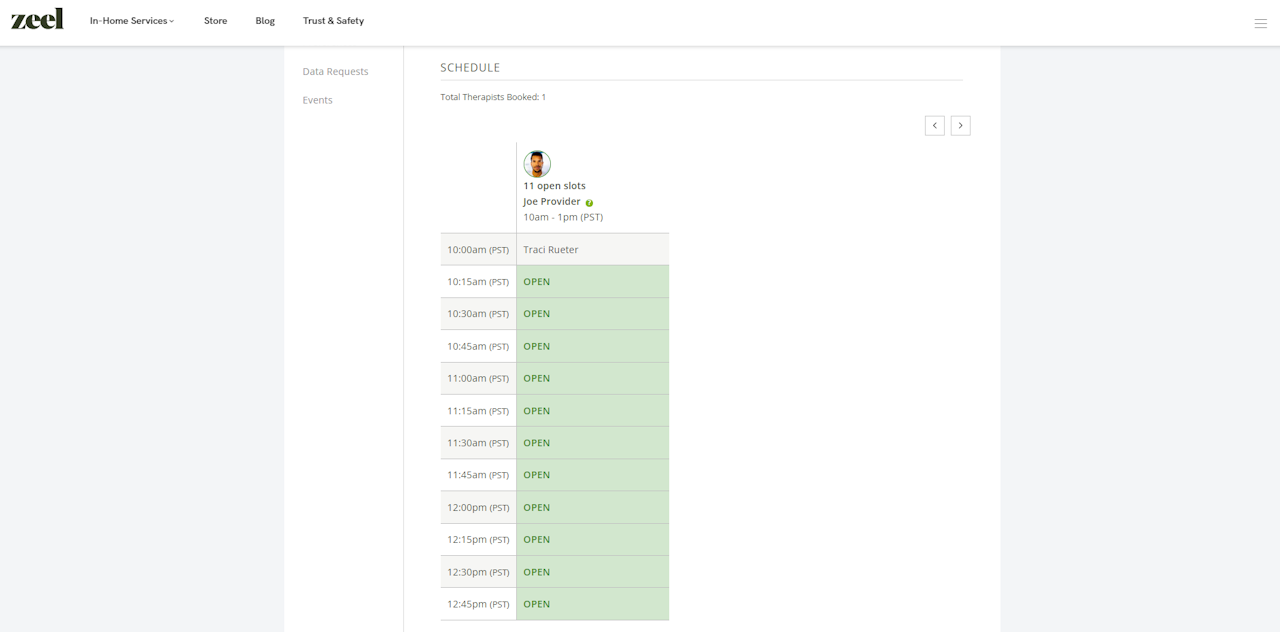
If you have a schedule link, you will see the real-time schedule here, with slots booked by individuals on your team via the app.
If you do not have a schedule link (the default for our event booking flow), you will see a sample schedule.

